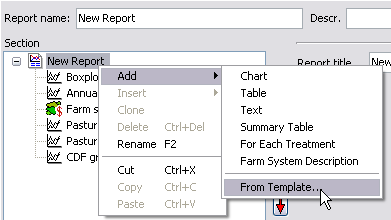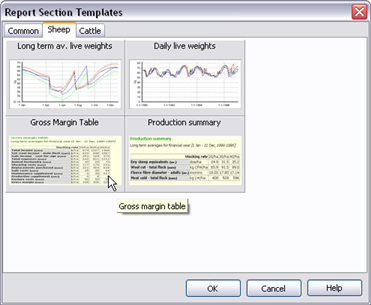GrassGro How to…
Useful procedures in GrassGro
- How do I save the outputs to text file?
- How is a new pasture species added to GrassGro?
- How do I import a library item?
- How do I use a GrassGro 2.5 simulation in GrassGro 3?
- How do I export a library item?
- How can I get weather for my farm?
- How do I configure the weather data paths?
- How do I build a new Management Issue?
- How do I get a new GrassGro?
- How do I measure my pasture?
- How to I send a Report using email?
- How do I add a Gross Margin table that shows annual values?
- How do I share my weather data?
- How do I process climate change scenarios?
1. How do I save the outputs to text file?
When you generate outputs from an Acceptability test or Analysis the results will be shown in a HTML formatted report. From that report it is possible to copy the contents of any table using the clipboard and paste it into a spreadsheet. However, it is also possible to send the outputs of any table in a report to a text file for further processing. To do this you need to start the GrassGro application with a command line option.
From the command line or from the Windows start link use a command like:
“C:\Program Files (x86)\GrassGro3\grassgro.exe” -qaC:\Temp\
The above command uses -qa as the option and C:\Temp\ as the path to send a text file to. Each table in the report will be sent to a text file with the name of the report section and a .txt extension. The text file generated has columns that are delimited by the Tab character.
To generate the text files you need to run the Acceptability test of the Analysis and generate the report. The text files will be generated in the background.
| Ewe sales Mature ewe sales. For selected financial year [1 Jul – 30 Jun, 1990/1991 – 2020/2021] Date Stock traded (Ewes Sold) Sale weight (Ewes) (kg/head) 1990 1396 53.66 1991 1376 52.25 1992 1381 53.26 1993 1366 53.49 1994 1383 52.24 1995 1384 52.43 1996 1428 52.99 1997 1364 52.56 |
The above example shows that there are two heading rows and then the column header row and a units row. Each column is separated by a Tab character.
| Gross margin Long term average gross margin. For selected financial year [1 Jul – 30 Jun, 1990/1991 – 2020/2021] Farm System New Ewe Farm System Net wool income – main flock $/ha 244 Net wool income – young stock $/ha 133 Sale income – young stock $/ha 139 Sale income – cast-for-age $/ha 40 Sale income – sold at foot $/ha 0 Hay sales $/ha 0 TOTAL INCOME $/ha 556 Maintenance supplement $/ha 122 Production supplement $/ha 0 Shearing costs $/ha 68 Animal husbandry $/ha 47 Replacements purchased $/ha 0 Rams purchased $/ha 27 Sale costs $/ha 21 Hay – harvesting costs $/ha 0 Hay – variable costs $/ha 0 Pasture costs $/ha 50 Irrigation costs $/ha 0 TOTAL EXPENSES $/ha 334 GROSS MARGIN $/ha 222 |
The Gross Margin summary table (long term average values) above does not have a units row.
When running an Analysis the outputs will be formatted in the similar manner. If you have the tables in a ‘For Each’ section of the report they will not be saved to file.
2. How is a new pasture species added to GrassGro?
Each description of a pasture species in GrassGro captures a plant’s inherent responses to sunlight, daylength, moisture, temperature, soil fertility and grazing. In GrassGro this genotype description interacts with the selected environment to simulate phenotypic responses in shoot and root growth and feed quality, and requires no tuning by the user. The mathematical equations used to describe plant growth and decay have parameters which are specific for each plant species. The values for these parameters are obtained, as far as possible, from scientific publications but also from unpublished data, the opinions of experts and, occasionally, specific experiments. The process to parameterise a new species therefore takes considerable knowledge, time and resources. This important aspect of GrassGro’s development currently requires external investment.
Use this website to post a list of pasture species that you would like to use in GrassGro at Contribute
3. How do I import a library item?
GrassGro version 3 allows you to easily exchange whole libraries or useful library components with colleagues or download new items from this site (see Downloads). To import a library item, open GrassGro and go to the Component Library or Farm Systems Library window. Highlight the Library component directory (a folder) or the node of the Farm Systems Library tree and Right click on it to show a menu. Select Import from the menu. A new window appears titled Open. At the bottom of this window, go to Files of type and check that Farm System Library (*.ggfl) or Library (*.gglb) is specified. Use the browse buttons in this window to navigate to the directory on your computer that contains the file you wish to import. Highlight the file of interest and click the Open button. Next a window will appear that lets you select the library component you wish to import. Click OK and the item will appear in the appropriate library.
4. How do I use a GrassGro 2.5 simulation in GrassGro 3?
In GrassGro version 3 go to the Farm Systems Library window. Right click on the node of the Farm Systems Library tree and select Import from the menu. A new window appears titled Open. At the bottom of this window, go to Files of type and use the drop-down arrow to select GrassGro 2.5 Simulation (*.grw). Use the browse buttons in this window to navigate to the directory on your computer with the version 2.5 input files. Highlight the file of interest and click the Open button. The imported grw file will then appear as an untested Farm System in the Farm System library. GrassGro will prompt you to check any components for compatibility, for example, the weather locality by opening the component window and checking the inputs. Then you will need to test the imported Farm System for acceptability before using it in an Analysis.
5. How do I export a library item?
GrassGro version 3 allows you to easily exchange whole libraries or library components with colleagues or to upload useful items to this site to make them available to other GrassGro users (see Downloads). In GrassGro version 3 go to either the Component Library or Farm Systems Library window. Highlight the node of the Library tree (to export the whole library) or highlight an item from the relevant library, such as an individual Farm System or a pasture component, and Right click to choose Export from the menu. The Save As window appears. Use the browse buttons in this window to navigate to the directory on your computer to which you will save the item as a library file and click the Save button.
6. How can I get weather for my farm?
GrassGro requires unbroken sequences of daily rainfall, maximum and minimum air temperatures, radiation, windspeed and evaporation. Long weather data sets that can be used in GrassGro are available from the SILO website (https://www.longpaddock.qld.gov.au/silo/point-data/) . When possible use the point data from a weather station. If you need to use a grid point between weather stations you can zoom in and choose an interpolated grid point.
If you want to use rainfall from your own records you can paste the values into GrassGro once you have created the weather locality. This is done from the Preferences and the Weather data tab.
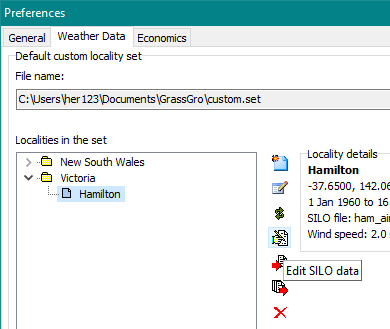
7. How do I configure the weather data paths?
How do I configure the weather data paths? (pdf)
8. How do I build a new Management Issue?
Users can import a new Issue built by another user or create Custom Issue. In the Issues Library, right click on the node of the Custom Issues tree and select new from the menu. In the Edit an Issue window you can then select the factor values and levels you wish to analyse. Specify the Type of Analysis as Historical or Tactical and design a customised report for your Issue. Alternatively, copy a pre-existing report from another Issue in the Library and modify it.
9. How do I get a new GrassGro?
Contact Horizon Agriculture by email: horizonag@hzn.com.au or via the web: http://www.hzn.com.au
10. How do I measure my pasture?
There are two ways of getting reasonably precise estimates of the weight of herbage (in tonnes of dry matter/ha) on a paddock: visual assessment and pasture meters. Both of these methods need to be checked or calibrated by cutting, weighing and drying herbage from a few small areas at the same time. Visual assessment: Visual estimation is probably the most practicable for the farmer or advisor. One or more observers walk over the paddock and, at randomly selected sites, they make a total of about 20 visual estimates of the weights (tonnes DM/ha) of green and dead material and the percentage of legume. The average of these estimates for each component is then calculated. Until an estimator becomes quite experienced with his/her particular pastures, it is necessary to calibrate these visual estimates against measured weights from cut samples. Pasture meters: Pasture meters can be used to estimate the weight of herbage but they will not help you to estimate the different components in the pasture: green, dead and legume. These will still have to estimated visually or from a sorted sample collected over the whole paddock. There are two main types of meter: the rising (or falling) plate meter and the electronic capacitance meter. The first type estimates herbage weight through the responsiveness of a metal disk to the height and density of the herbage. The second estimates it through the electrical capacitance of the herbage. Both types of meter require calibration.
11. How do I send a Report using email?
To email a report from GrassGro 3.1, choose the email button on the toolbar of a report window.
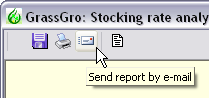
For GrassGro 3.0:
To send a report using email, you need to export the report to a file and then attach it to an email. Here are the steps:
1. Turn off the Index frame.
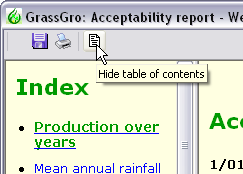
2. Select the save report button.
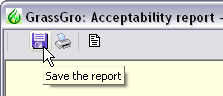
3. Choose the type of file to save. Choose the mht file type.
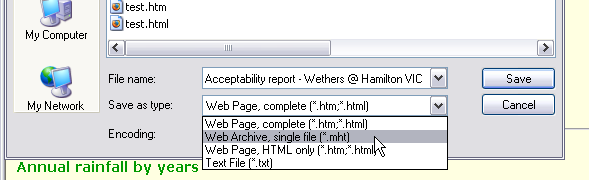
4. Attach the file to an email that you are composing using your email application (e.g. Outlook or Thunderbird). If you are familiar with zipping up files using a compression program, you will be able to minimise the size of the attached file.
12. How do I add a Gross Margin table that shows annual values?
For GrassGro 3.1 you can add a new table from the report templates.
| From the report design dialog:
|
Choose the GM table button:
|
For GrassGro 3.0:
To add a Gross Margin table you need to have a table that shows annual values between the start and end of the financial year. The Gross Margin/ha value needs to be aggregated over the year by ‘Sum’.
To produce tables that look like this:
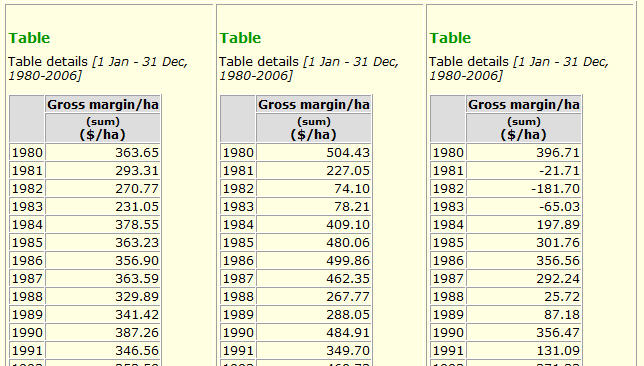
Step 1.
Add a ‘For Each Treatment section (needed if the report is for an Analysis). 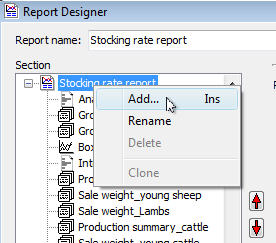
Step 2.
Then add a table section. Do this by right clicking on the new ‘For Each Treatment’ section at the bottom of the report section tree. And choose the Add option.
Step 3.
Configure the table like this:
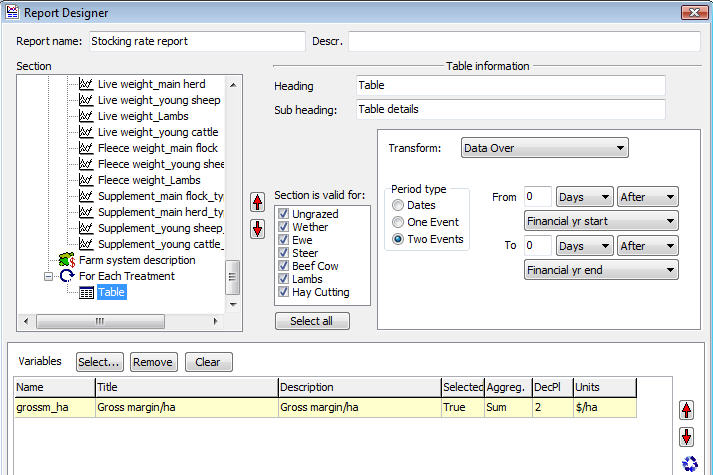
13. How do I share my weather data?
For GrassGro 3.4 using SILO weather data.
This assumes that you are wanting to share your data that you have customised.
When you start with a standard SILO weather file you can modify it using your own weather records. For example:
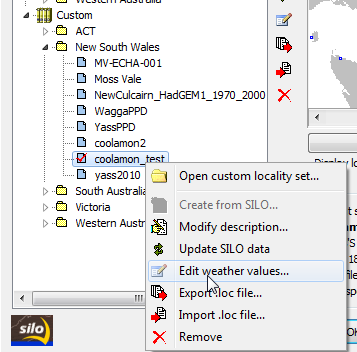
If you want to share your new SILO weather station (in this example using a SILO file called coolamon.zip) with someone else this is what you need to do:
- On the destination computer add a new Weather component to the Component library using the normal procedure for a SILO station.
- There will now be two files; coolamon.zip and coolamon.met in the weather directory you are using.
- Close any weather component dialog in GrassGro.
- The customised weather you have is stored in coolamon.met. Copy that file over the one on the destination computer.
- On the destination computer you can open the Weather component and check the data by using the Edit weather values… menu option.
14. How do I process climate change scenarios?
Climate change scenarios in GrassGro involve testing Farm systems in a future context. The future context is usually focused on synthetic weather data for a future time period. To get useful comparitive results it is necessary to have a base Farm system from a historic context to compare to the future scenario.
Steps involved in processing a climate change experiment:
- Obtain weather SILO data for your proposed site.
- Using the WeatherGenerator build some future weather scenarios.
- Construct and test a Farm system for use as a ‘base’ current context Farm system. This will be using your historical SILO data.
- Clone this Farm system in the Farm system Library.
- Open the cloned Farm system and change the weather locality to use data from your future climate.
- Test this Farm system and save the changes.
- Create a new Farm system choice Analysis based on your ‘base’ Farm system.
- Drag your future Farm system onto the second Factor value in the Analysis tree.
- Factor value 1 is your ‘base’ Farm system. Factor value 2 is the future Farm system.
- Check the checkbox that says ‘Use exact tested date ranges’.
- Ensure that the date range for the report (at bottom right of the window) covers the complete date range you are testing.
- The Analysis is ready to run now. Be sure to save it to disk.